2.6. Other GUI features¶
Other IMASViz GUI features are listed here.
2.6.1. Hide/Show Plot Window¶
To hide or show any of the plot windows (Figure,
Table Plot View etc.), first right-click on any
signal node. From the shown pop-up menu, select the command
Show/Hide  and select the plot window you wish to
show or hide.
and select the plot window you wish to
show or hide.
Note
Shown plot windows will be hidden while hidden windows will be shown.
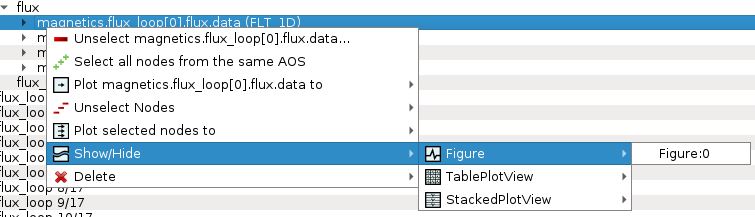
Show/Hide plot window.¶
2.6.2. Delete Plot Window¶
To delete any of the plot windows, first right-click on any signal node. From the shown pop-up menu, select the command Delete and select the plot window you wish to delete or delete all plot windows of certain type (Figure, Table Plot View etc.).
Warning
The plot window will be deleted permanently.
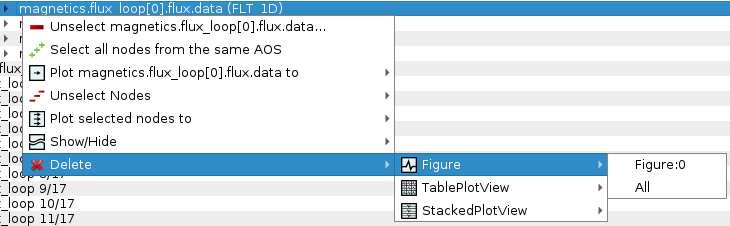
Delete plot window.¶
2.6.3. Export IDS¶
This feature allows the user to export the opened IDSs to a separate IDS with custom parameters.
Note
Only IDSs that are currently opened and populated in the tree view window are exported using this feature.
Note
IMAS database (e.g. device or machine) must exist before trying to export IDS to it.
To export the IDSs, first navigate to the menu Actions -> Export to IDS.
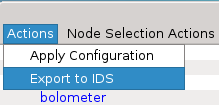
Export to IDS feature in the menu bar.¶
A popup dialog will be shown where the IDS case parameters are set.
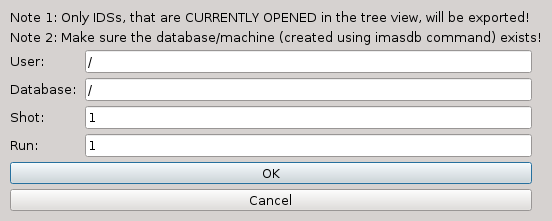
Empty dialog of the Export to IDS feature.¶
The IDS case parameters are described below:
GUI Fields |
Description |
|---|---|
User name |
Creator/owner of the IMAS IDSs database |
IMAS database name |
IMAS database label, usually device/machine name of the IMAS IDS database (i. e. iter, aug, west…) |
Shot number |
Pulse shot number |
Run number |
Pulse run number |
When the case parameters are set, press the OK button to export to the specified new IDS.
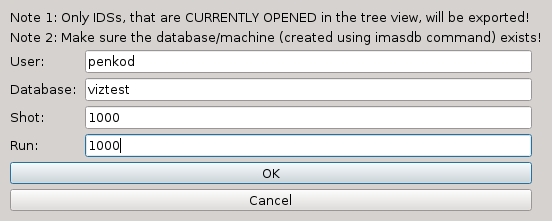
Export to IDS feature dialog with set parameters.¶
The export status gets displayed in the tree view log widget.
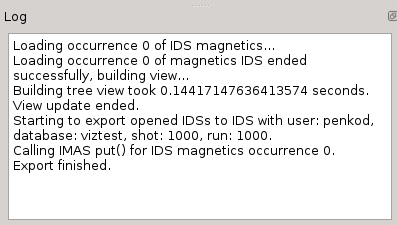
Export to IDS finish message.¶
2.6.4. Export plot¶
This feature allows the user to export:
plot to image,
plot to .SVG format,
plot to matplotlib window, and
plot data to CSV or HDF5 format.
This feature is accessible by right-clicking anywhere inside the plot window and by selecting Export… option in the shown popup menu.
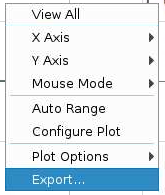
Selections of the Export feature in the popup menu.¶
A dialog window will be shown, displaying the possible export options. Some the export options allow also setting basic parameters such as image size etc.
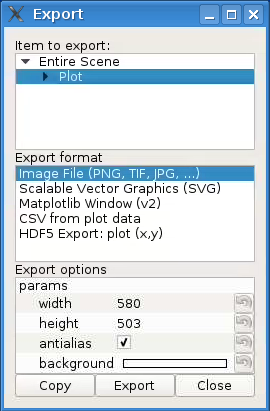
Export feature dialog window.¶
2.6.5. Hide/Show/Delete DTV¶
This feature allows the user to either hide, show or delete existing Data Tree Views (DTVs).
This feature is available from the starting dialog window (the one where the database parameters user/database/shot/run are being set) by right clicking anywhere inside the window. A popup menu will be shown displaying those available options.
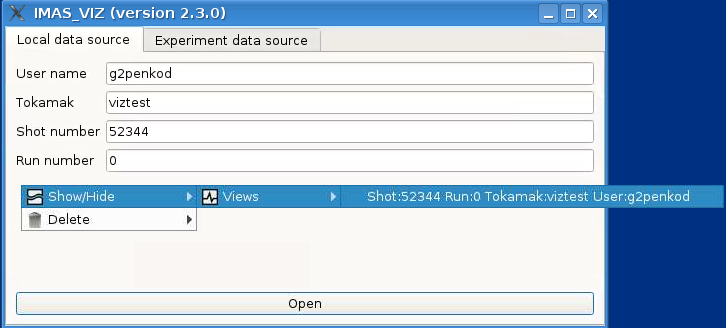
Show/Hide/Delete DTV popup menu.¶