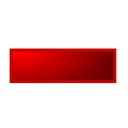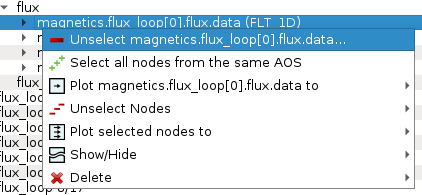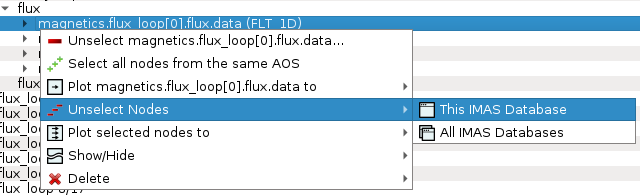2.3. Node selection features¶
IMASViz offers the user the ability to set or mark a selection of plottable arrays (nodes) as once. This way plotting multiple plots to the same Figure or to a MultiPlot View is more convenient and faster, avoiding “one-by-one” plotting.
Note
How to plot selection is described later in section Plotting 1D arrays.
In the continuation of this section different methods of node selection are described.
2.3.1. Select One-by-one¶
To select nodes one by one, first, right-click on the wanted node.
From the shown pop-up menu, select the command
Select <node name>  .
.
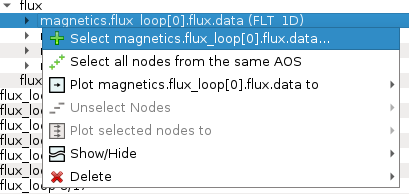
Selecting a plottable node.¶
The selected node label gets colored red, indicating that it is added to the selection.

Node colored red -> node is selected.¶
Repeat that procedure until all wanted nodes are selected.
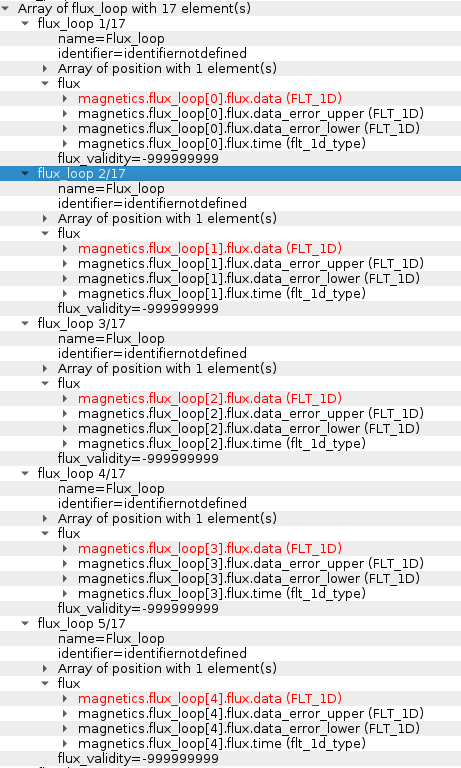
Example of multiple nodes selection.¶
Note
At the same time, nodes from other opened IDS databases too can be selected.
2.3.2. Select All Nodes of the same Structure (AOS)¶
To select all nodes of the same structure (same node structure type),
right-click on one of the nodes and from the shown popup-menu select the option
Select All Nodes From The Same AOS  .
.
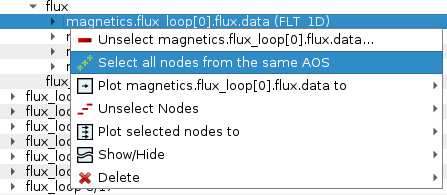
Selecting plottable nodes of the same structure/type.¶
All nodes of the same structure will be selected and their label will be colored to red, indicating that they were added to the selection.
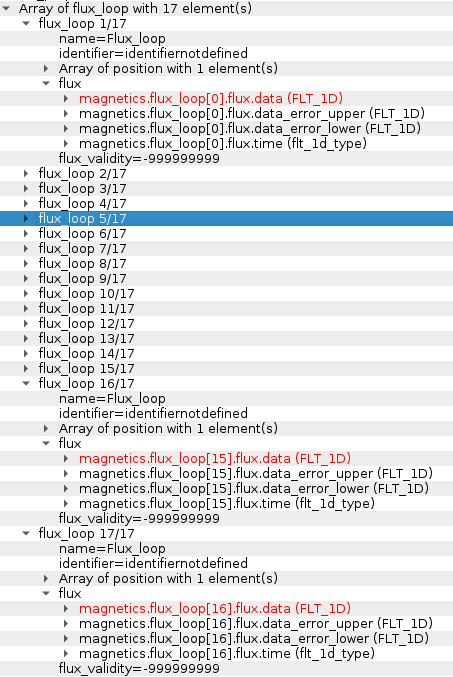
Node colored red -> node is selected. All plottable nodes of the same structure/type are selected, in this case, 17 nodes.¶
2.3.3. Save Node Selection Configuration¶
Any node selection can be saved to a configuration file and used later with any opened IMAS database. To save a selection, follow the next steps:
In the main tree browser menu navigate to Node Selection -> Save Node Selection.
In opened GUI window type the name of the configuration.
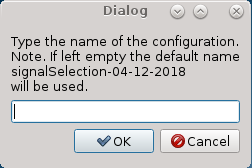
Save Node Selection Dialog.¶
Press OK button.
Note
The configurations are saved to $HOME/.imasviz folder.
2.3.4. Apply Selection From Saved Configuration¶
Applying saved node selection can be performed using both Node Selection Configuration and MultiPlot Configuration.
2.3.4.1. Apply Selection From Saved Node Selection Configuration¶
To apply selection from Node Selection Configuration, follow the next steps:
In the main tree browser menu navigate to Actions -> Apply Configuration. In the shown window switch to Available Node Selection Configurations tab.
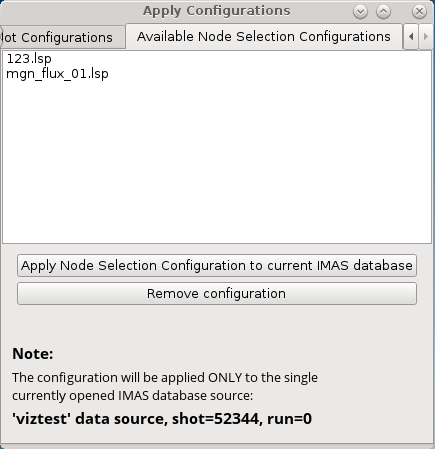
Apply Node Selection Configuration tab.¶
Select the configuration from the list.
Press Apply selection only.
The signal nodes, found in the configuration file, will then be selected.
2.3.4.2. Apply Selection From MultiPlot Configuration¶
To apply selection from MultiPlot Configuration, follow the next steps:
See also
How the create MultiPlot Configuration is described in Table Plot View.
In Main Tree View Window menu navigate to Actions -> Apply Configuration. In the shown window switch to Apply Plot Configuration tab.
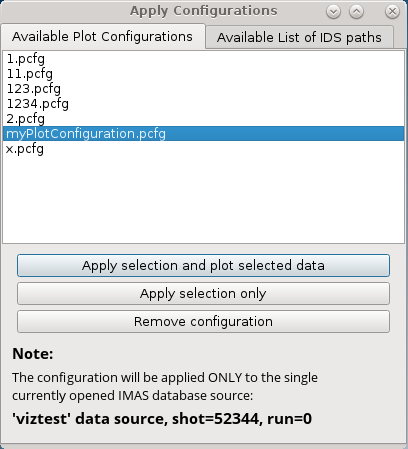
Apply Plot Configuration tab.¶
Select the configuration from the list.
Press Apply selection only.
The signal nodes, found in the configuration file, will then be selected.