5. The EQRECONSTRUCT workflow
5.1. Workflow rationale
The EQRECONSTRUCT workflow is a Kepler workflow aimed at performing the reconstruction of the plasma equilibrium from diagnostic data. The workflow can perform both a single time reconstruction and over a defined time range with a user defined sampling rate. The workflow design facilitates the integration of a variety of plasma reconstruction equilibrium codes, all using the same input data from a user defined IMAS database. In addition, during all workflow stages (including initialization and finalization), the experimental and modeling data are cast under the same conceptual data bundling as used by the ETS, HCD and EQSTABIL workflow. This deliberate choice greatly facilitates the interfacing to any of such workflows. In fact, elements of the EQSTABIL workflow can and were seamlessly integrated in the workflow namely the stage for high resolution equilibrium actors for axisymmetric toroidal static plasmas with isotropic pressure.
The workflow includes built-in visualization plugin options to visualize the equilibrium reconstruction (and high resolution calculation) during the run execution. This allow for an immediate inspection of the results. Some fundamental data verification is performed on the input and processed data to ensure a “safe landing” of the workflow in case any problems are identified.
The workflow is now able to target both straightforward magnetics only plasma reconstruction calculations in any plasma scenario but also incorporate kinetic data (thermal or thermal+fast pressure). Interferometry, polarimetry and Motional Stark Effect assisted reconstructions are also possible since no workflow changes are necessary.
The workflow is not meant for running use cases that require strong user intervention during the run execution e.g. setting different code parameters at different time steps (though possible by pausing the workflow, changing the code parameters and resuming) for deselecting given diagnostic channels or changing regularization coefficients.
5.2. Workflow organization & design
The top level layout of the workflow is shown below.
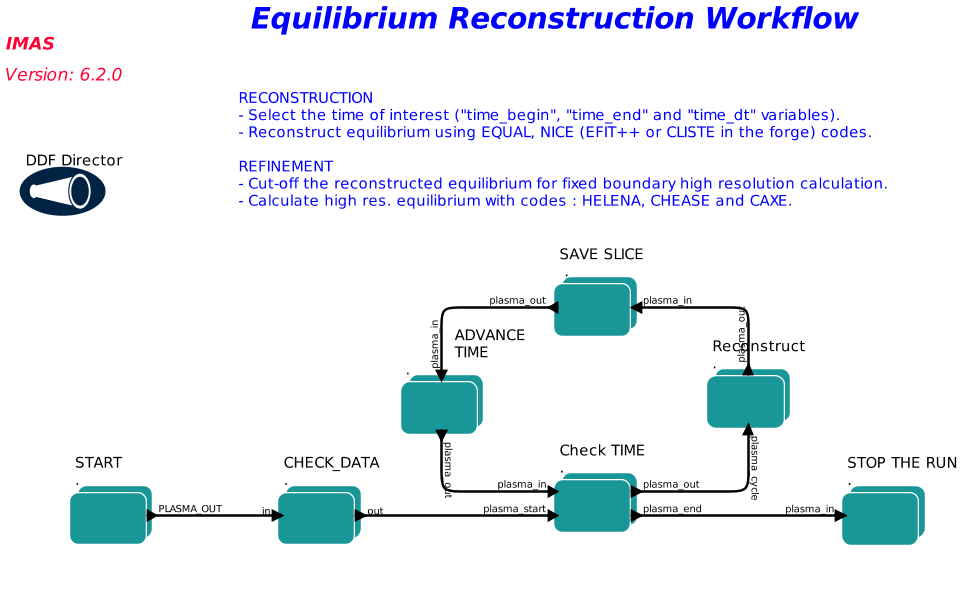
As shown in the workflow layout, the workflow execution typically follows the following steps (further detailed below):
START (set up input imasdb database and simulation time range)
CHECK_DATA (verify data consistency)
Check TIME (continue simulation if time < time_end)
Reconstruct (calculate reconstructued equilibrium and high resolution equilibrium)
SAVE SLICE (save time slice on database)
ADVANCE TIME (advance time to next time step)
STOP THE RUN (end the simulation and stop)
5.2.1. I - START
Composite actor used to initialize the workflow. It reads experimental data from an ITM database and assembles the plasma bundle. The database details e.g. _user, device, shot, runin are configurable in the actor when double clicking on the actor (see Figure below).
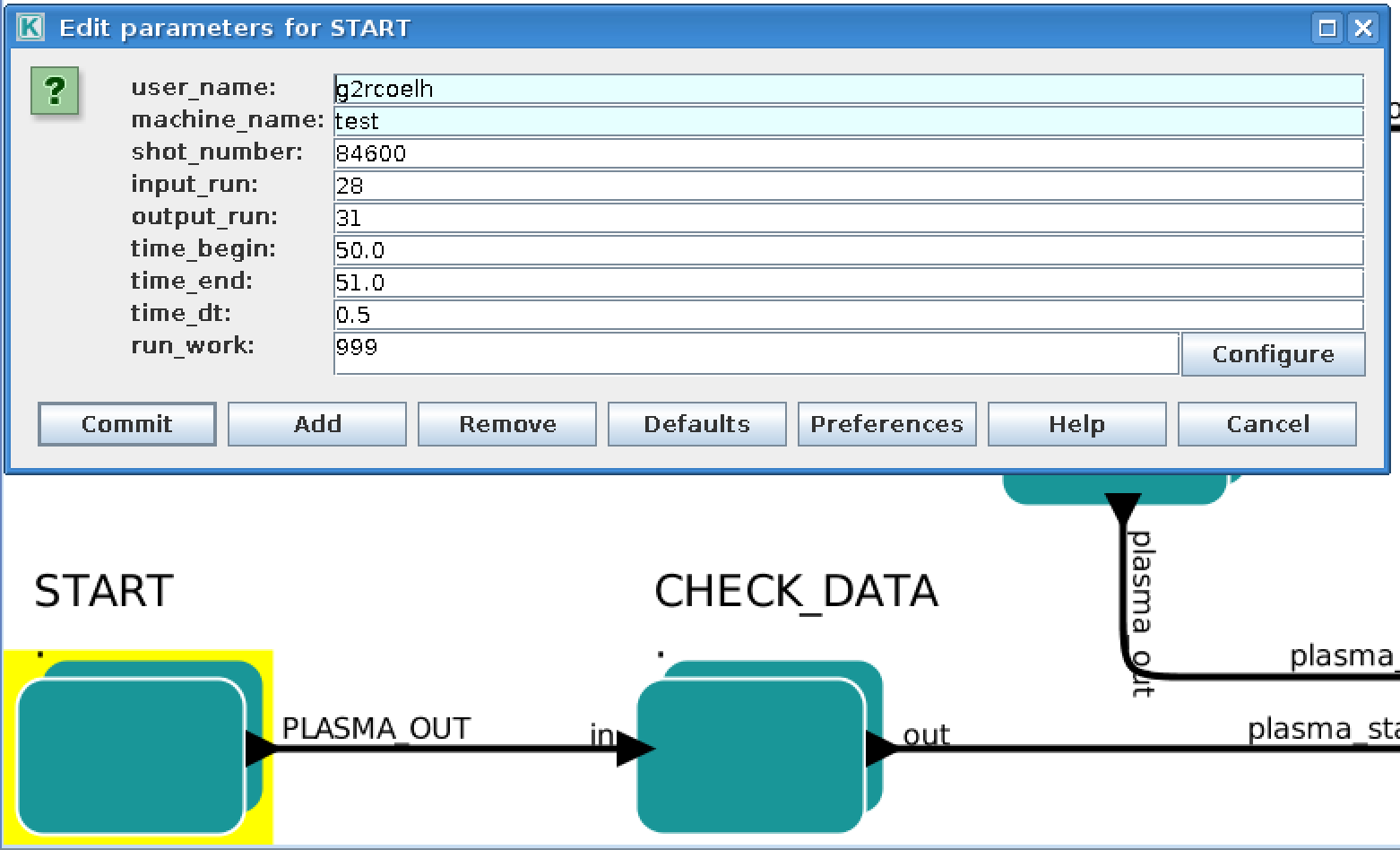
5.2.2. II - CHECK_DATA
In this composite actor a basic sanity check is performed on the input data and appropriate action is taken e.g. if there is no magnetics sensor data it is pointless for the workflow to proceed and execution is immediately stopped. Additional checking and action includes for instance flagging as invalid any sensor data with flatline signal (see Figure below for the sequence of 2 steps)
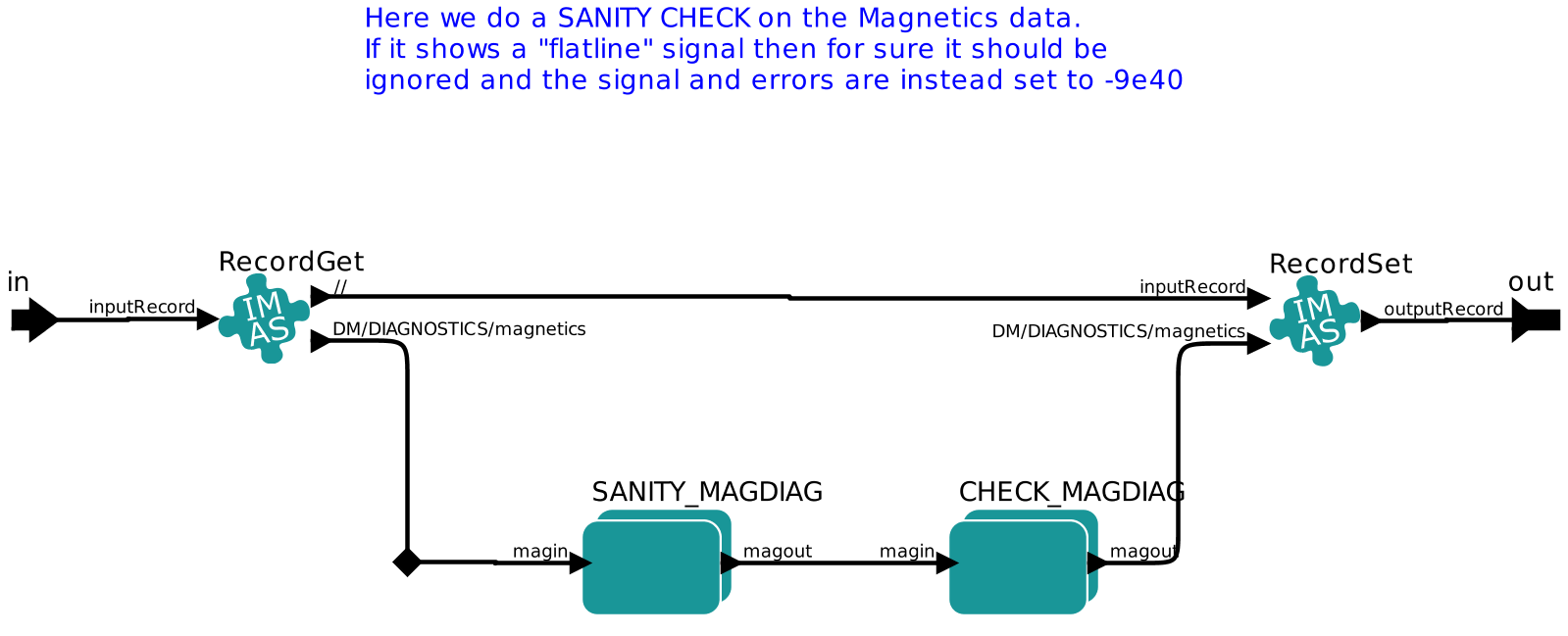
5.2.3. III - Reconstruct
In this composite actor the actual calculation of the reconstructed equilibrium and if requested of the equivalent high resolution equilibrium (with cut-off plasma boundary with X-point removed) takes place. The user can easily gain access to several options for workflow execution by double clicking on the actor (see Figure below).

Among the several options the user can choose :
To perform plasma equilibrium reconstruction only (FBE_only = yes/no)
To use thermal plasma pressure in the plasma equilibrium reconstruction (FBEkinetics = yes/no)
Which code to use to perform the equilibrium reconstruction (FBEcode)
Which code to use for high resolution equilibrium (HREcode)
- If cutting the equilibrium to be piped to the high resultuion calculation
is necessary (cut_eq = yes/no) and if so at what percentage of the normalised separatrix flux (0<cut_off<1)
- To visualise the reconstruction and high resolution results during
workflow execution (Visualise_FBE, Visualise_HRE=yes/no)
When the user chooses to cut the boundary to perform the high resolution equilibrium calculations:
A new plasma boundary is determined from the calculated 2D flux map
The plasma profiles are also cut accordingly (the plasma is not artifically “shrank”)
The total toroidal plasma current is not recalculated (equilibrium code should be set to use the boundary poloidal magnetic flux as boundary confition)
A plot of the original + cut_off equilibrium summary is shown if _VisualiseHRE=yes.</span>
When the user chooses to visualise any of the calculated equilibria ( _VisualiseFBE=yes or _VisualiseHRE=yes):
A window showing the 2D poloidal flux map and radial profiles of Pressure, Toroidal averaged current density and q-profile is displayed for 4 seconds.
Corresponding image files are saved at the filesystem path indicated by the user selected path variable ( START actor setup).
5.2.4. IV - SAVE SLICE
In this composite actor the calculated equilibria are saved at each time step. Depending on whether the user choses to calculate also the high resolution equilibrium and if the Save_FBE_only parameter is set to “yes” or “no”, a different number of occurrences of the equilibrium IDS can be stored (see Figure below).
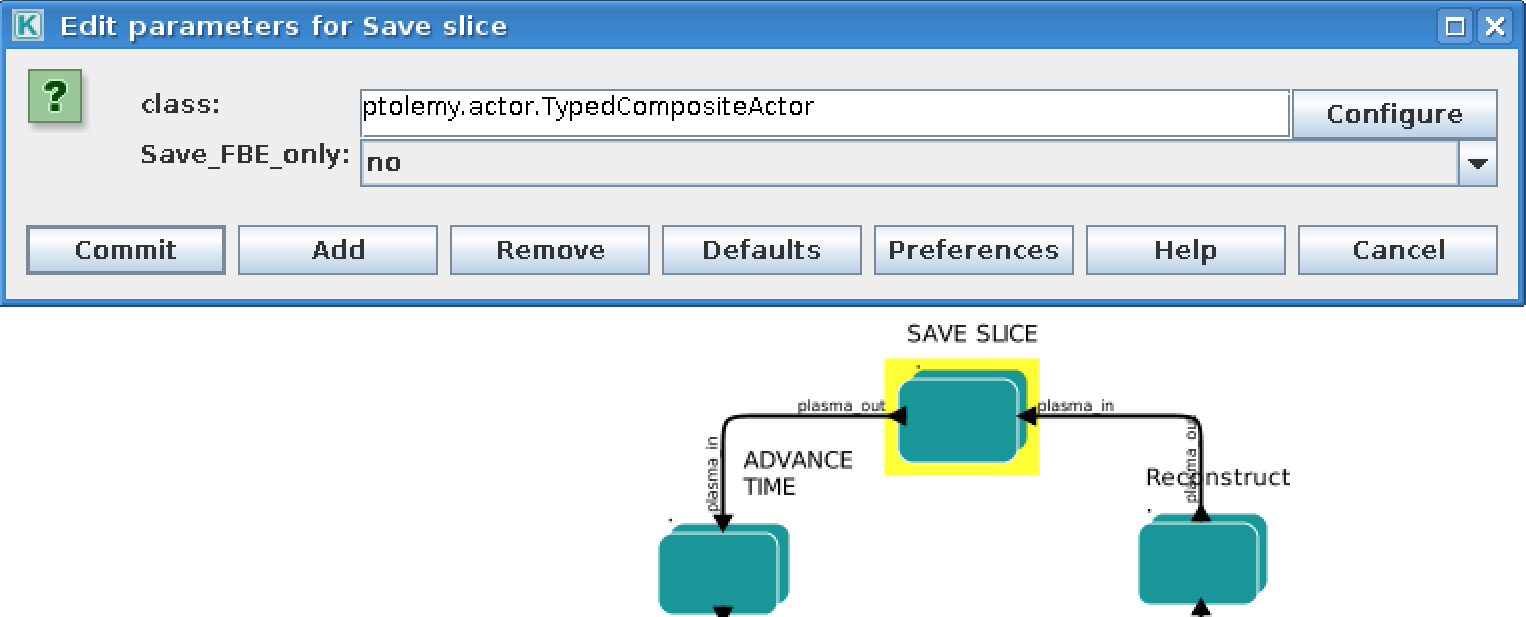
The purpose of saving at each time slice several versions of the equilibrium is to grant extra flexibility. If the user decides to calculate the high resolution equilibrium associated to the reconstructed plasma equilibrium, it might be worth store all 3 stages of the calculated equilibrium. This is managed by using multiple occurrences of the equilibrium IDS.
High resolution equilibrium is stored as occurrence=0, the cut boundary “precursor equilibrium” as occurrence=1 and the equilibrium reconstruction as occurrence=2. To control the imasdb saving option please refer to the SAVE SLICE parameter details.
5.3. Installing and running the workflow
Establish the IMAS environment by typing
module purge
module load cineca
module load imasenv
export KEPLER_DIR=$ITMWORK/imas_kepler
if it is the first time you go through this process you will need to create the imas_kepler directory
mkdir $ITMWORK/imas_kepler
(the one below is the latest version of the dressed kepler containing all the actors for EQRECONSTRUCT, EQSTABIL and ETS-6)
module switch kepler/2.5p5-3.1.1_dressed_3.28.1
kepler_install my_2.5p5-3.1.1_dressed_3.28.1
kepler_load my_2.5p5-3.1.1_dressed_3.28.1
Once you have installed kepler you do not need to repeat this operation and it will be enough to execute the kepler_load instruction.
Now you need to check out the workflow by typing (only for first time users)
svn co --username g2rcoelh https://gforge-next.eufus.eu/svn/eqstabil/tags/imas_3.28.1_4.7.2/workflows eqreconstruct_workflow
Create the database folder with the name of the device you wish to run the equilibrium for
imasdb JET
Retrieve the data for needed to reconstruct the plasma equilibrium by launching :
Import the following IDSs
magnetics, pf_active, (pf_passive), iron_core, wall, tf, thomson_scattering
Note that iron_core is only needed for JET and WEST and pf_passive is only desirable (not supported by all equilibrium reconstruction actors)
You are now ready to launch Kepler by typing
kepler
load the EQRECONSTRUCT workflow from your eqstabil_workflow directory
For a demonstration video on how to install, setup and run the workflow click the link below
5.4. Setting up the Workflow and Actor parameters
5.4.1. I - Setting the workflow parameters
The workflow parameters in the START actor are as follows:
shot : the shot number on the user database (or from another user) where to read the reference equilibrium from (shot/run_in pair)
run_in : the run number where the reference equilibrium is (shot/run_in pair)
run_work: placeholder run for the temporary Kepler CPOs
run_out: run number where the final results of the run will be stored (user running the workflow/shot/run_out). Since the input equilibrium can be a reconstruction that goes beyond the separatrix, 3 occurrences of the equilibrium are saved (original eq., cut equilibrium inside separatrix and corresponding high resolution equilibrium).
user: username. Reading from someone else database is possible but the run_out will naturally be written to personal database only.
device : device database where the input reference data is. MUST BE the same as the device set once running “imasdb” command otherwise the run_out data will end on the wrong database path.
time_begin: starting time for the run (in seconds).
time_end: ending time for the run (in seconds).
time_dt : time step (constant value) while moving from _time*begin* to _timeend.
The workflow parameters in the Reconstruct actor are as follows:
FBE_only: Set to “yes” if addressing only the plasma equilibrium reconstruction. If set to “no” the high resolution equilibrium is also calculated.
FBEkinetics: Set to “no” to perform magnetics only reconstruction (Farady+MSE usage is set in the actors). If set to “yes” thermal plasma pressure is also considered.
FBEcode: Choice for equilibrium reconstruction code to be used.
Visualise_FBE: Set to “yes” to get a plot of the reconstructed equilibrium at every step.
Visualise_HRE: Set to yes to get a plot of the high resolution equilibrium derived from the reconstructed equilibrium at every step.
HREcode: Choice for high resolution equilibrium code to be used.
cut_eq:
yes: cut the input equilibrium (necessary if high resolution equilibrium code cannot handle separatrix plasma equilibria)
no: input equilibrium is used “as is”.
cut_off: float ]0,1], specifies the percentage of the separatrix flux that will define the poloidal flux of the new plasma boundary.
path: temporary folder where to dump the plots generated. Also used to store output files (used by HELENA).
The workflow parameters in the SAVE SLICE actor are as follows:
Save_FBE_only:
yes : only occurrence=0 is saved. If the user set _FBEonly=yes then the equilibrium reconstruction is saved, otherwise the high resolution equilibrium is stored.
no : occurrences = 0,1,2 are saved. Only meaningful if the user set _FBEonly=no. High resolution equilibrium is stored as occurrence=0, the cut boundary “precursor equilibrium” as occurrence=1 and the equilibrium reconstruction as occurrence=2
The user can always stop the workflow by Pressing the STOP button in Kepler canvas.
5.4.2. II - Setting actor parameters
Actor parameters are set on the actors themselves (not passed by the workflow). To access the actors codeparam the easiest route is to :
Click on “Outline” Tab (below the “Pause” button in the KEPLER canvas)
Type the name of the actor and press “Search” (or Enter)
On the final item in the chain of the actor composite, right click and press”Configure”. A pop-up panel appears
Click on “Edit Code Parameters” and a new window appears
Edit the code parameters and Press “Save & Exit”
Press “Commit” and setting is completed
5.5. 6. News and Recent activity
30th June 2021: Time loop version available using both magnetics and pressure constraints. EQUAL and NICE codes included and verified for IMAS DD 3.29.0. HELENA, CHEASE and CAXE codes embedded in the high resolution stage 8th March 2019: JET version of the workflow tested successfully on test/84600/28 database. Only EQUAL + HELENA codes included. Successful run from t=49s to 53s with both EQUAL and HELENA being executed and the corresponding data stored on the IMAS database (run=33).